Pangea temporary hotfixes here
Step 1 of 4

Plug the wireless receiver into your computer USB port
Start by plugging the dongle into your computer.
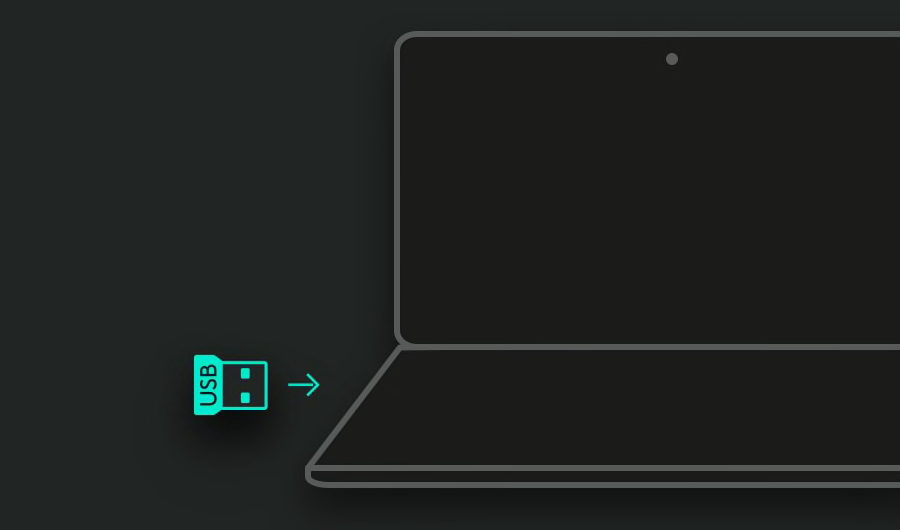
Step 2 of 4

Make sure your keyboard is on
To turn your keyboard ON, find the switch at the top right corner and push it to the right.
If there is no power, try plugging the keyboard in with the cable that comes with it.
After powering on, your device will connect.
If not, hold and press the Easy-Switch™ button
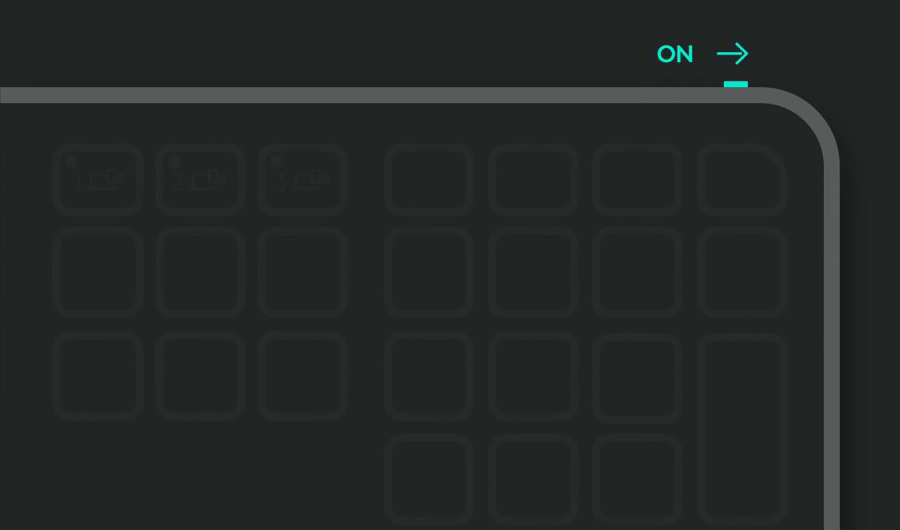
Step 3 of 4

Set up your keyboard for your computer
Use this shortcut to optimize your keyboard for your operating system.
Press fn and the letter noted below for your operating system for 3 seconds.
macOS: fn + O
Windows®, Linux®, ChromeOS™: fn + P
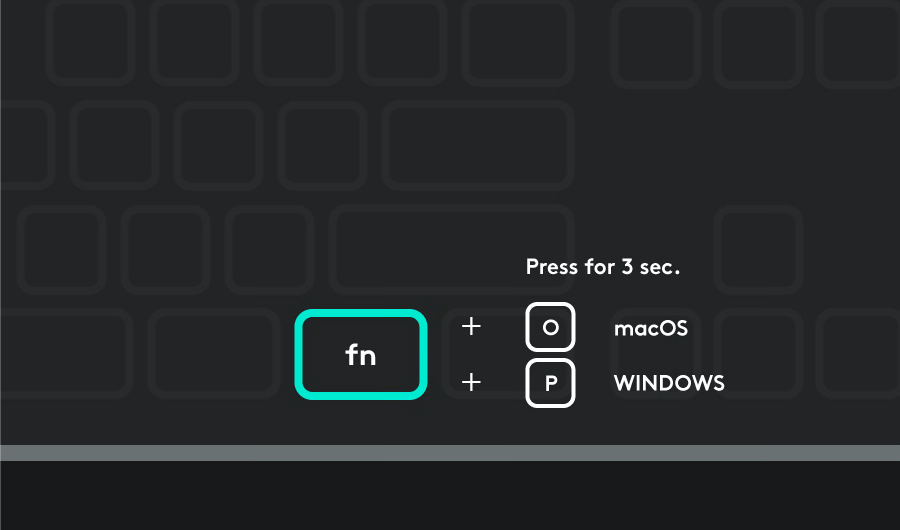
Recommended Step 4 of 4

Install Logi Options+
Logi Options+ is a powerful and easy-to-use application that enhances your experience using Logitech devices by enabling you to customize them to work how you want.
- Step 1
- Step 2
- Step 3
- Step 4
