
POP Keys + POP Mouse
Language
Color
Final pricing will display in your cart after selection.
Description
Unleash personality onto your deskspace and beyond with POP Keys and POP Mouse. Choose from a range of statement aesthetics, personalize your emoji, and get your true self heard.
Specs and Compatibility
Dimensions
- Keyboard
- Height: 138.47 mm
- Width: 321.2 mm
- Depth: 35.4 mm
- Weight (including batteries): 779 g
- Mouse
- Height: 104.8 mm
- Width: 59.4 mm
- Depth: 35.2 mm
- Weight (including battery): 82 g
Technical Specifications
- Keyboard
- Mechanical switches (Brown, tactile)
- Connection Type
- Bluetooth low energy technology (5.1)
- Logi Bolt USB wireless receiver
- Wireless range: 10 m wireless range
- Customization app
- Supported by Logi Options+ on Windows and macOS
- Battery
- Battery: 2 x AAA
- Battery life: 36 months
- On/Off Switch with power saving technology
- Extra features
- Indicator Lights (LED): Battery LED, 3 Bluetooth channel LEDs, Caps lock LED
- Special Keys: 12 FN Shortcuts incl. Media Keys, Voice-To-Text, Mic Mute, Snip Screen
- Sustainability
- POP Keys Blast plastics: 41% post-consumer recycled material
- POP Keys Daydream, Heartbreaker, Mist and Cosmos plastics: 20% post-consumer recycled material
- Mouse
- Sensor Technology
- Sensor technology: Logitech High Precision Optical Tracking
- Dpi range: 400-4000
- Buttons
- Number of buttons: 4 (Left/Right-click, Scroll-wheel with middle click, top button)
- Top button customizable with Emoji Software
- 3 channels Easy-Switch™
- On/Off Switch with power saving technology
- Battery
- Battery type: 1 x AA battery (included)
- Battery life: up to 24-month
- Connection Type
- Bluetooth low energy technology (5.1)
- Compatible with Logi Bolt USB receiver
- Wireless range: 10 m wireless range
- Customization app
- Supported by Logi Options+ on Windows and macOS
- Sustainability
- POP Mouse Blast plastics: 46% post-consumer recycled material
- POP Mouse Daydream, Heartbreaker and Mist plastics: 29% post-consumer recycled material
- POP Mouse Cosmos plastics: 27% post-consumer recycled material
- Sensor Technology
System Requirements
- KeyboardBluetooth Low Energy Wireless TechnologyLogi Bolt USB Receiver
- Required: Bluetooth Low Energy
- Windows 10, 11 or later
- macOS 10.15 or later
- iPadOS 13.4 or later
- iOS 11 or later
- ChromeOS
- Android™ 8 or later
- Required: Available USB Port
- Windows 10, 11 or later
- macOS 10.15 or later
- ChromeOS
- MouseRequires Bluetooth Low Energy Technology : Windows 10, 11 or later , macOS 10.15 or later , ChromeOS , iPadOS 13.4 or later , Works with Microsoft Surface
- Compatible with Logi Bolt USB receiver
Warranty Information
Part Number
What's in the box
Support
Product Resources
Find all the documentation we have available to get this product up and running quickly.
Materials & Sustainability
PERSONALITY THAT POPS
Unleash personality onto your deskspace and beyond with POP Keys and POP Mouse. Choose from a range of statement aesthetics, personalize your emoji, and get your true self heard.




Key Features
DAYDREAM
Mint, lilac, white and sunshine yellow combine in a candy aesthetic with a dash of fresh mojito. Chill out with POP Keys and POP Mouse in Daydream.


BLAST
Shout your inner retro out loud with a bold combination of black, grey and arcade game yellow. Make a performance with POP Keys and POP Mouse in Blast.
HEARTBREAKER
Neon corals meet crushed raspberry on a combo designed for the ones that stand for something. Change the game with POP Keys and POP Mouse in Heartbreaker.


COSMOS
Open your mind with lavender and mystic purples swirling on your desktop. Positive energy only with POP Keys and POP Mouse in Cosmos.
MIST
Soft grey and natural sand kiss on an elegant, minimalist palette. Make an understated impact with POP Keys and POP Mouse in Mist.

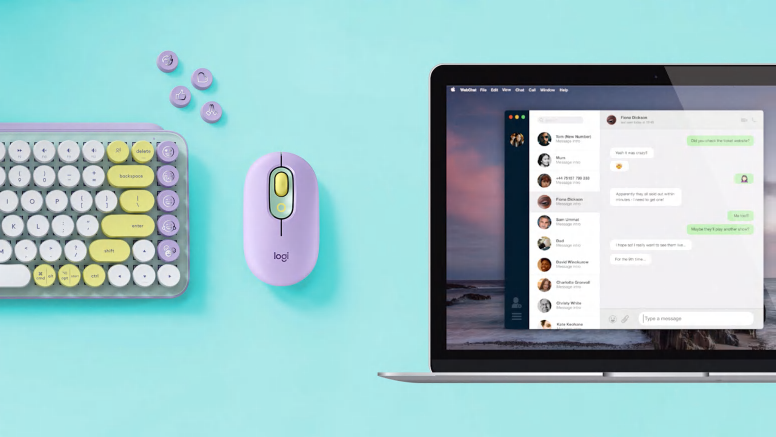
FEELINGS AT YOUR FINGERTIPS
Happy? Angry? In love? POP Keys comes with eight swappable emoji keycaps which you can easily mix and match to suit your mood. Plus, one tap of the emoji menu key or POP Mouse’s top button opens a full range of emoji* to use in chats with your friends. You can assign the keys and mouse button to any existing emoji or shortcuts you like - simply download and get playful
VINTAGE VIBES. FRESH FEATURES.
Old school and oh-so-satisfying. Experience typing that’s almost addictive on typewriter-style mechanical keys. Feel your fingers bounce across the keys, and hear the mechanical switches click, clack and pop with every press. But don’t be fooled by its retro aesthetic: the 12 new FN shortcuts on POP Keys give you all you need today - including snip screen, Voice-to-Text*, ** and Mic Mute* for those long work calls.


POWER IN YOUR PALM
POP Mouse is quiet as a cloud with SilentTouch Technology,and its high-precision tracking helps you work on almost any surface. Slip it in your handbag, computer case or pocket and express yourself pretty much anywhere.
SHIFT GEARS ON THE FLY
As if reading your mind, the POP Mouse SmartWheel shifts from high-precision to speed scroll mode, helping you whizz through long pages with a flick.
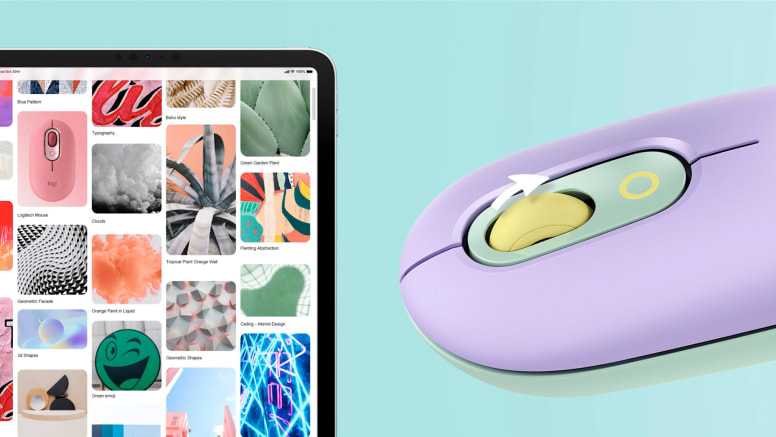

MULTI-DEVICE. MULTI-PLATFORM.
Connect POP Keys and POP Mouse to your computer, laptop or tablet using Bluetooth® wireless technology. Alternatively, you can connect both devices using the Logi Bolt USB receiver that comes in the POP Keys box. Both keyboard and mouse are compatible with Windows®, macOS, iPadOS and ChromeOS
MOVE BETWEEN SCREENS
Get creative across multiple devices at a time using POP Keys’ Easy-Switch technology – which lets you hop and type between devices in a tap. Or you can enable Flow software and use your POP Mouse to glide seamlessly between your computer and laptop transferring text, images and files with a simple copy and paste.
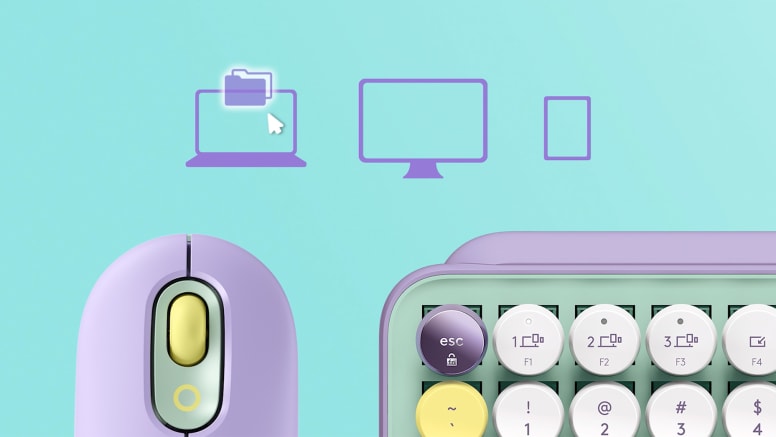

COMPACT AND COMFY
All the keys you need on a space-saving frame. POP Keys’ compact design lets you bring POP Mouse closer for less arm reaching and better body posture. Plus, scooped round keys match the shape of your fingertips for snug and comfy typing.
YOURS FOR THE LONG HAUL
In true Logitech fashion, POP Keys is designed to last. With three years’ battery life and keys that can endure up to 50 million strokes (that’s a lot), you can create, chat, and inspire to your heart’s content. Meanwhile, POP Mouse’s battery life empowers up to two years swish self-expression.

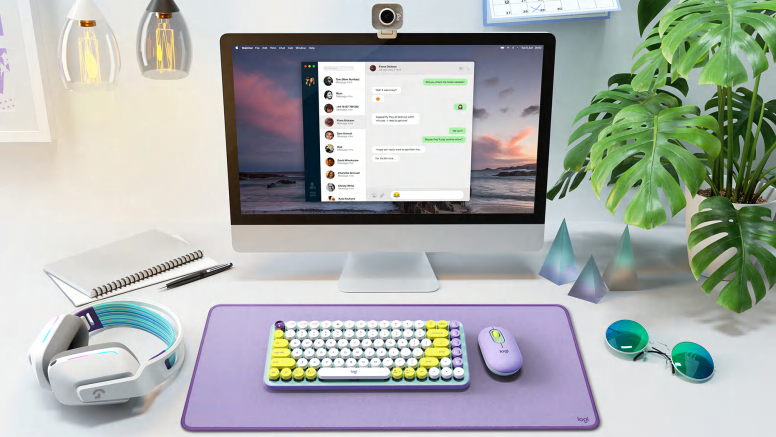
TRY THE FULL SELF-EXPRESSION EXPERIENCE
Own your space with the right accessories to take your productivity and style to new levels. Discover StreamCam, G733 and Logitech Desk Mat.
DESIGNED FOR A POSITIVE FUTURE
Our goal? To design for sustainability. That means as we innovate our new generation of products, we reduce their carbon footprint in any way we can — from their overall construction to the tiniest component. All with zero compromises on quality and performance.
RECOMMENDED PRODUCTS
Design for sustainability
Everything matters
When it comes to doing better for our planet, it’s on us. Every component. Every process. Every product.
LEARN ABOUT OUR COMMITMENT

