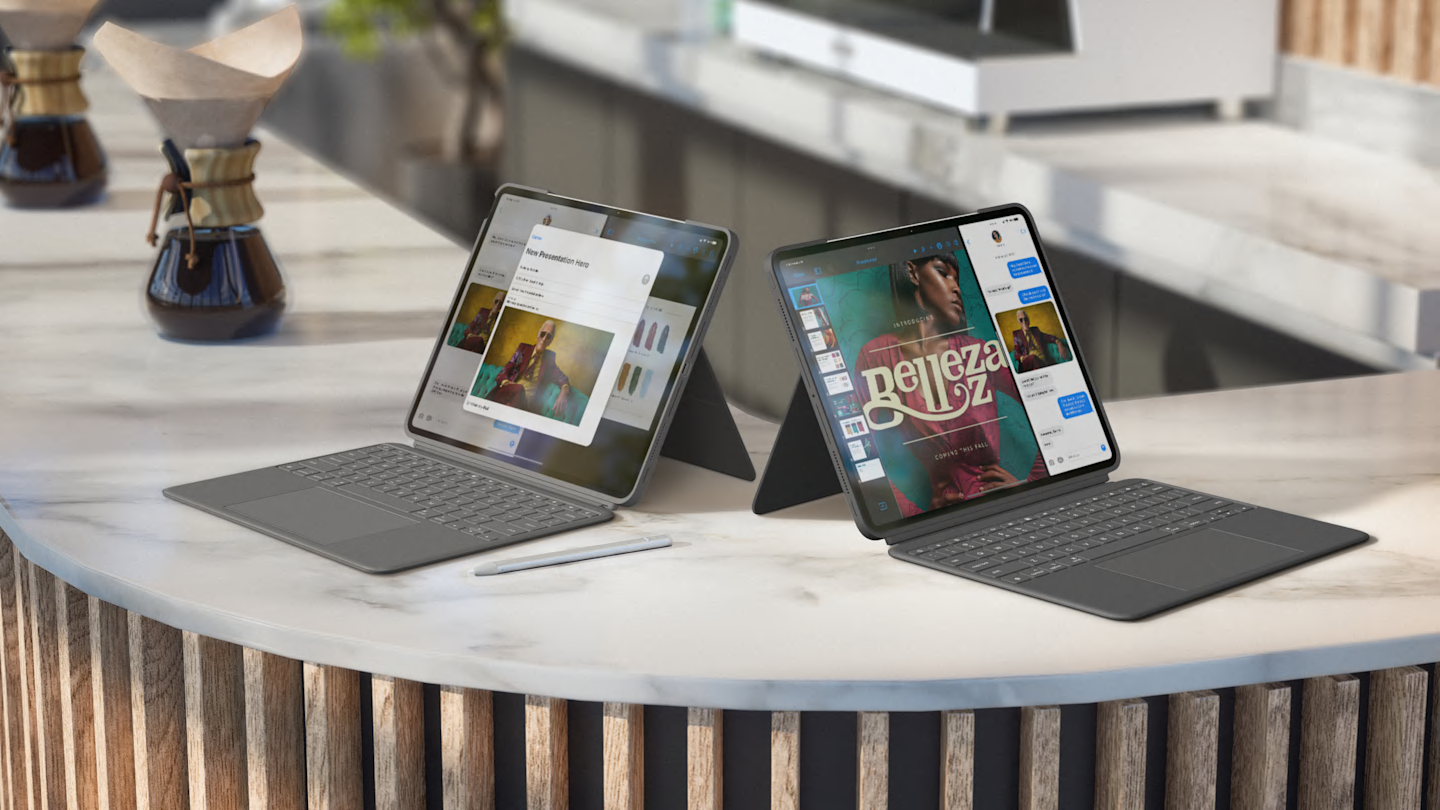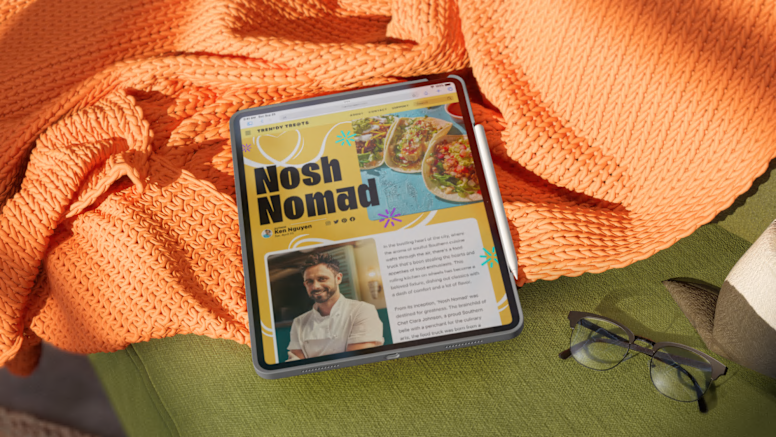Recycled Plastics
The plastic parts in Combo Touch for iPad Air include certified post-consumer recycled plastic to give a next life to plastic from old consumer electronics and help reduce our carbon footprint.
- Oxford Grey plastics: 24% of recycled material
*Excludes packaging, printed wiring assembly, cables