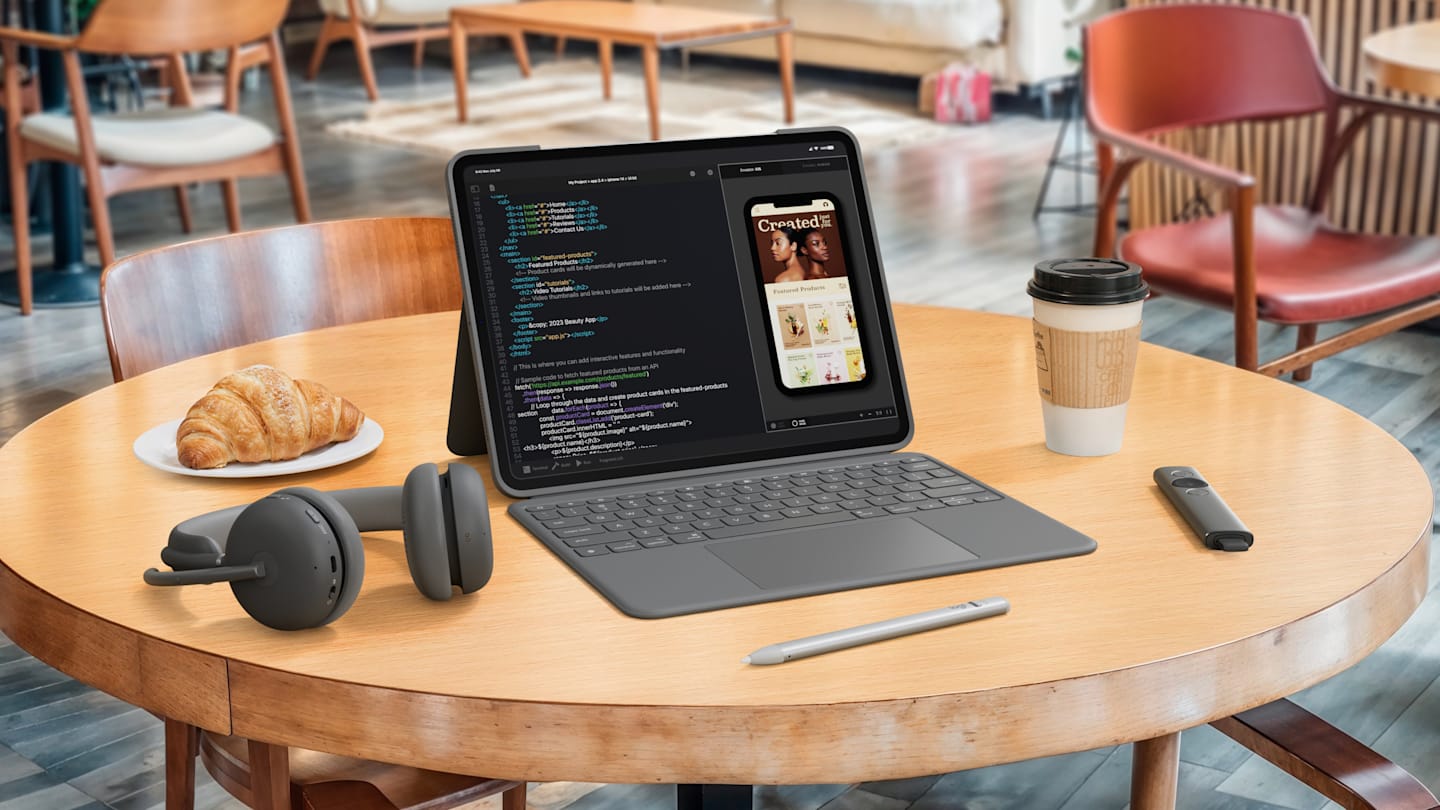Oxford Grey US International (Qwerty) for iPad (10th gen & A16) : 920-011382
Oxford Grey UK English (Qwerty) for iPad (10th gen & A16) : 920-011441
Oxford Grey Italiano (Qwerty) for iPad (10th gen & A16) : 920-011438
Oxford Grey Español (Qwerty) for iPad (10th gen & A16) : 920-011439
Oxford Grey Français (Azerty) for iPad (10th gen & A16) : 920-011436
Oxford Grey Dansk/ Norsk/ Svenska/ Suomalainen (Qwerty) for iPad (10th gen & A16) : 920-011440
Oxford Grey Suisse / Schweizer (Qwertz) for iPad (10th gen & A16) : 920-011437
Oxford Grey Deutsch (Qwertz) for iPad (10th gen & A16) : 920-011435
Graphite UK English (Qwerty) for iPad (7th, 8th and 9th gen) : 920-009629
Graphite Italiano (Qwerty) for iPad (7th, 8th and 9th gen) : 920-009626
Graphite Español (Qwerty) for iPad (7th, 8th and 9th gen) : 920-009627
Graphite Français (Azerty) for iPad (7th, 8th and 9th gen) : 920-009625
Graphite Dansk/ Norsk/ Svenska/ Suomalainen (Qwerty) for iPad (7th, 8th and 9th gen) : 920-009628
Graphite Suisse / Schweizer (Qwertz) for iPad (7th, 8th and 9th gen) : 920-009609
Graphite Deutsch (Qwertz) for iPad (7th, 8th and 9th gen) : 920-009624