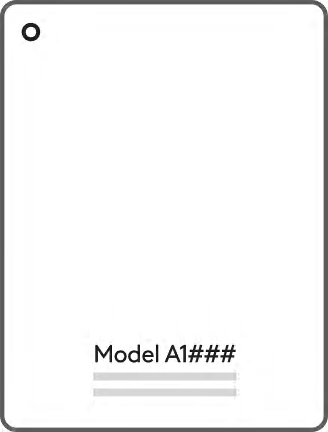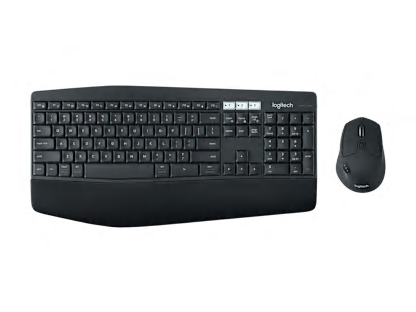Showing
9 of 9 products
Showing
9 of 9 products
Showing all 9 products
Which iPad do you have?
On the back of every iPad, there is a model number (e.g. A1670). Enter that number below to find out which iPad you have.
Alternatively, you can locate the model number by opening the Settings app > Tap 'General' > Tap 'About' > Locate the 'Model' section.