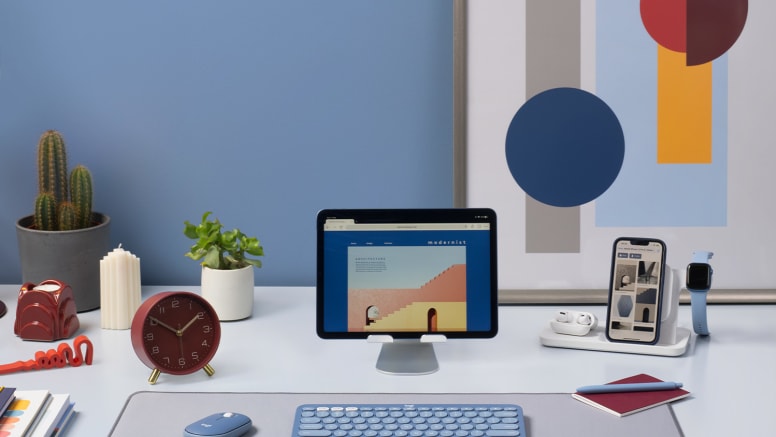
K380 FOR MAC MULTI-DEVICE KEYBOARD + M350 LOGITECH PEBBLE MOUSE
Color
Description
The compact K380 Multi-Device for Mac offers comfy and quiet typing, while the Logitech Pebble M350 delivers silent clicks and scrolls—plus a smooth organic shape that fits in your pocket.
Items we suggest
Specs and Compatibility
Dimensions
- Keyboard
- Height: 124 mm
- Width: 279 mm
- Depth: 16 mm
- Weight (with batteries): 423 g
- Mouse
- Height: 107 mm
- Width: 59 mm
- Depth: 26.5 mm
- Weight (with batteries): 77 g
- Nano receiver
- Height: 18.7 mm
- Width: 14.4 mm
- Depth: 6.1 mm
- Receiver Weight: 1.8 g
Technical Specifications
- Keyboard
- Connection Type: Bluetooth Classic (3.0)
- Wireless range: 10 meters
- Customization app: Supported by Logi Options+ on Windows® and macOS
- Battery: 2 x AAA
- Battery: 24 months
- Indicator Lights (LED): Battery LED, 3 Bluetooth channel LEDs
- Special Keys: Hotkeys (Brightness up/down, Mission control, Launchpad (requires customization app download, Media keys and Eject), Easy-Switch™ Connect / Power: On/Off Switch
- Mouse
- Sensor Technology: High Precision Optical Tracking
- Sensor resolution: 1000 DPI
- Number of Buttons: 3
- Scroll Wheel: Yes- Mechanical
- Scroll Buttons: Middle Button: Middle Button
- Unifying ready mouse: Yes
- Unifying ready receiver: No
- Battery: 18 months
- Battery type: 1 AA pre-installed battery
- Wireless operating distance: 10 meters
- Wireless technology: Logitech Receiver or Bluetooth Low Energy Technology
System Requirements
- KeyboardBluetooth enabled device macOS 10.15 or later iOS 14 or later iPadOS 14 or later Internet access required to download optional customization app Logi Options+
- MouseWindows® | macOS | ChromeOS™ | Linux® | Works with Surface
- Via ReceiverAvailable USB port required. Windows 8, 10, 11 or later Mac 10.15 or later ChromeOS Linux Kernel 2.6+ or later
- Via BluetoothRequired: Bluetooth Low Energy Technology Windows 8, 10, 11 or later macOS 10.15 or later iPadOS 14 or later ChromeOS Android 8.0 or later Linux Kernel 2.6+ or later Works with Surface
Warranty Information
Part Number
What's in the box
Support
Product Resources
Find all the documentation we have available to get this product up and running quickly.
Materials & Sustainability
OWN. YOUR. SPACE.
Make any space minimalist and modern with a design-forward mouse and keyboard designed to work with your Apple devices. The compact K380 Multi-Device for Mac offers comfy and quiet typing, while the Logitech Pebble M350 delivers silent clicks and scrolls—plus a smooth organic shape that fits in your pocket. It’s the multi-tasking and matching duo that goes wherever you like to get to work.
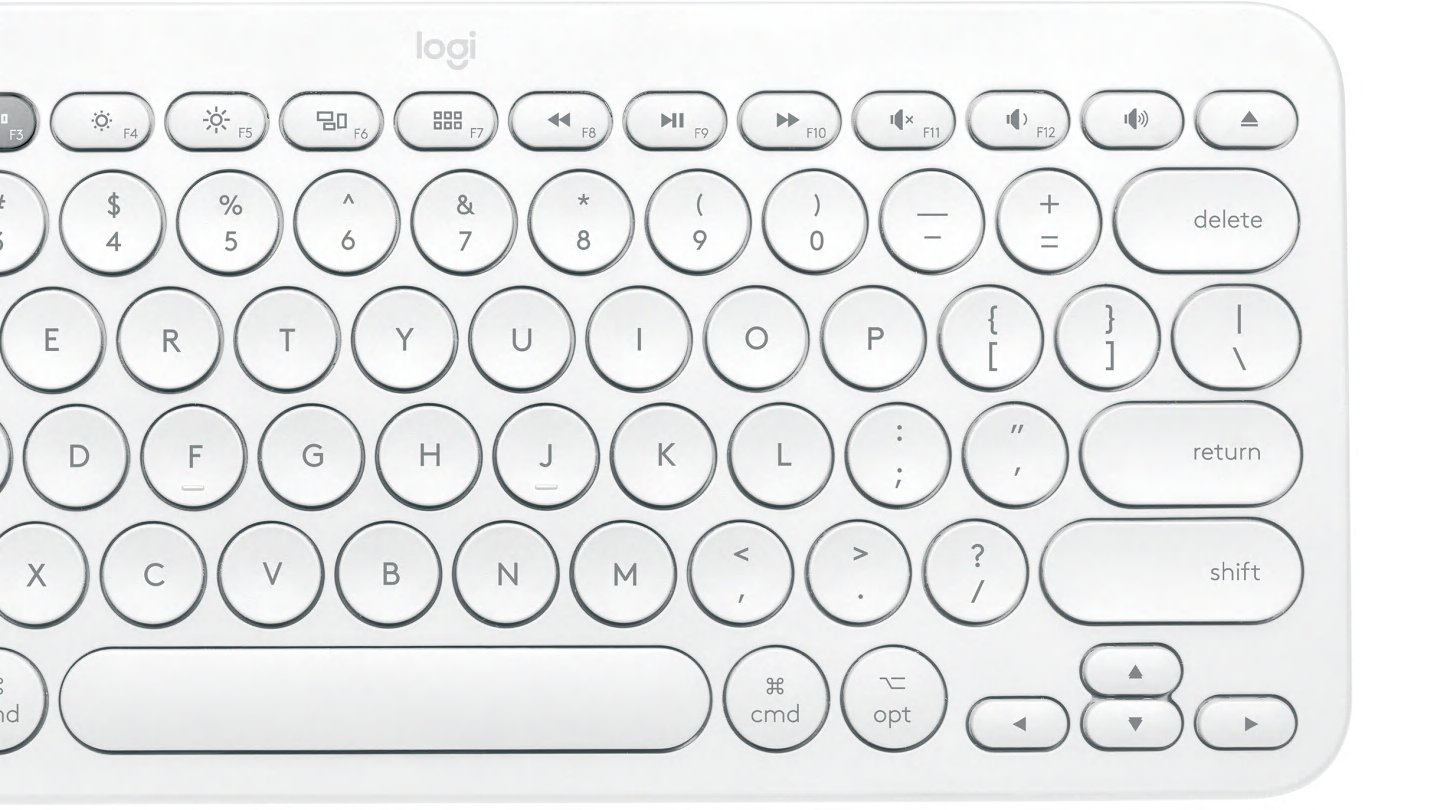
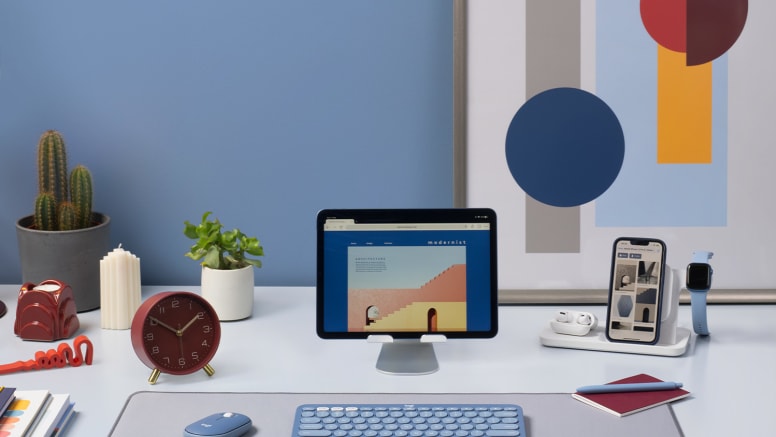


Key Features
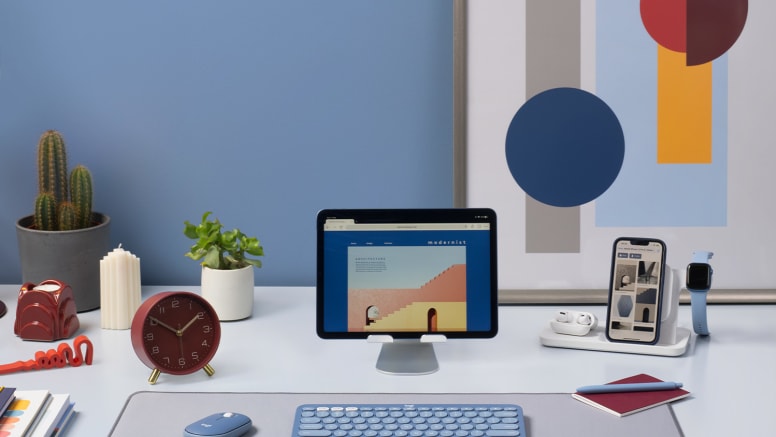
MODERN, SLIM, AND BEAUTIFUL

YOUR SPACE. ANYWHERE.

EASY-SWITCH BETWEEN APPLE DEVICES.

YOUR SPACE. ANYWHERE.

COMFORTABLE SET-UP

WHISPER-QUIET WORK

LONG BATTERY LIFE

CREATE AND STREAM LIKE NEVER BEFORE
Design for sustainability
Everything matters
When it comes to doing better for our planet, it’s on us. Every component. Every process. Every product.
LEARN ABOUT OUR COMMITMENT

