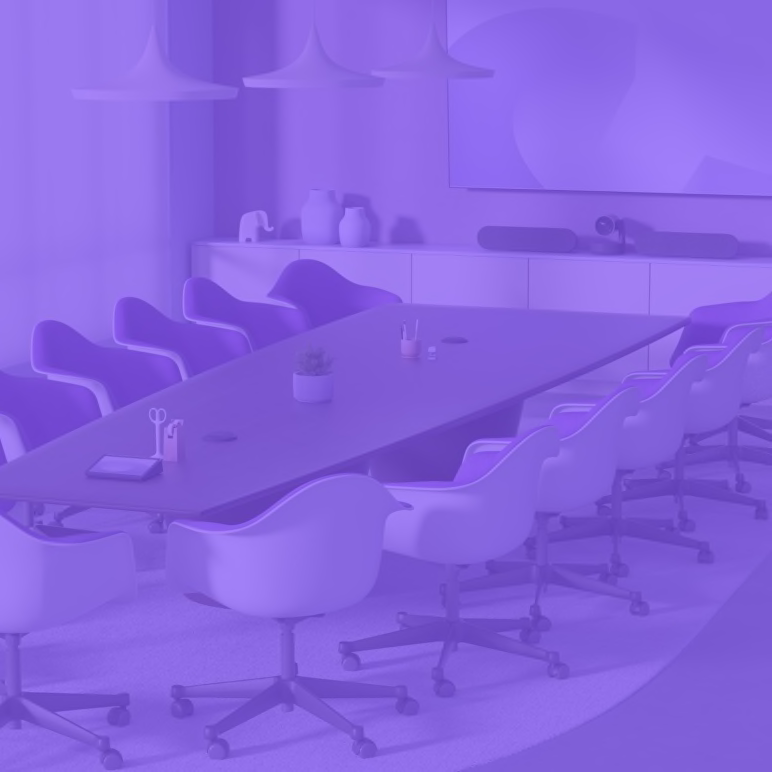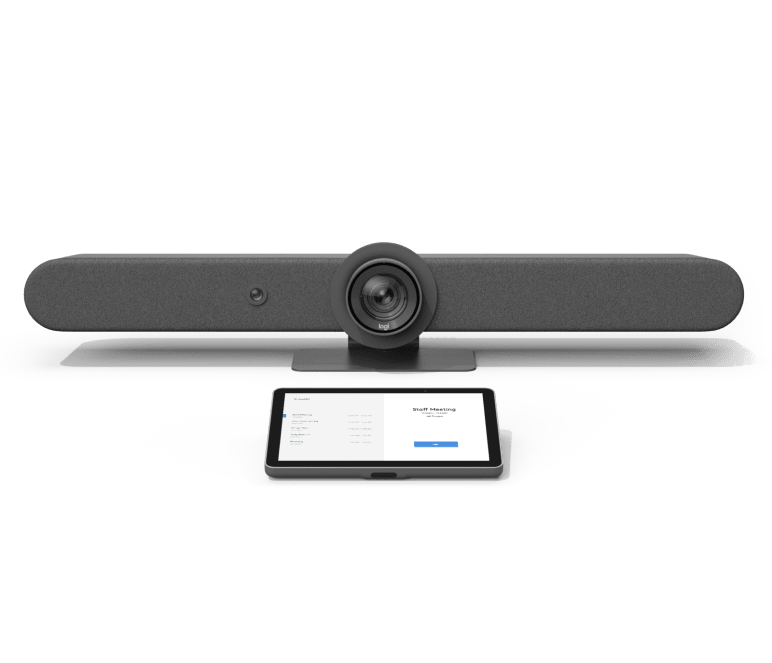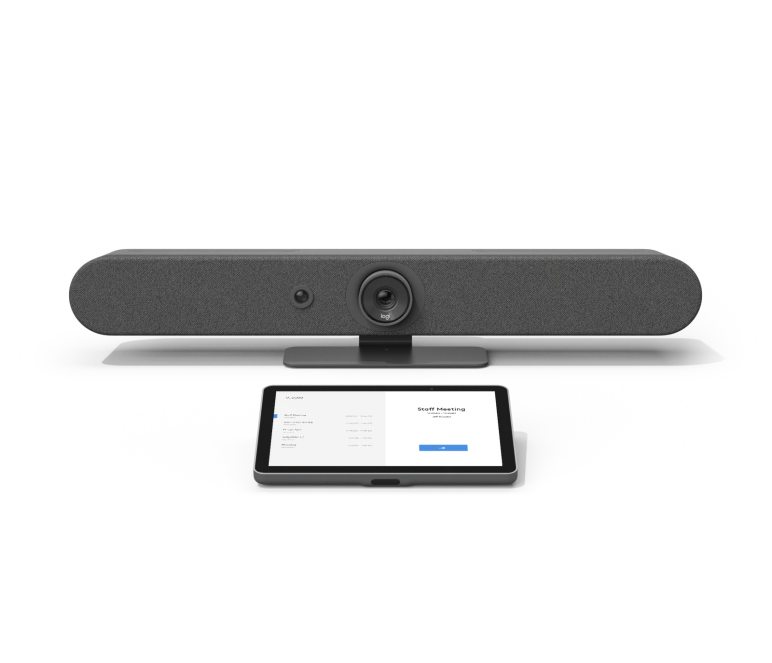VIDEO CONFERENCING
Browse video conferencing products including conference cameras, room solutions, webcams, headsets, collaboration tools, and accessories.
SHOP BY MEETING ROOM TYPE
Meeting Rooms
Conference rooms
Ensure everyone can be seen and heard clearly with solutions for traditional conference rooms feature a front-of-room camera, touch controller, and add-ons to extend meeting capture deeper in the room.
Huddle space
Easily deploy video meetings in smaller spaces for quick collaboration and ad-hoc meetings with solutions that are simple to set up and deploy at scale.
Ideation space
Facilitate brainstorming and creative ideation across distributed teams with intuitive and interactive solutions built for open and dynamic spaces.
Immersive video rooms
In rooms designed for video conferencing, furniture design and camera placement allow in-room participants to be better seen and captured.
SHOP BY PRODUCTS
CONFERENCE CAMERAS
Bring video conferencing to huddle rooms and large conference rooms with Logitech ConferenceCams.
Category
Colors
PRICE
- Best Match
- New
- Name
- Featured
Compare up to 4 products
DOCKING STATIONS
Logitech enables the same seamless audio and video experience from any workspace - office, home or flex desks.
Compare up to 4 products
WEBCAMS
Designed to work with any VC software, Logitech webcams offer instant collaboration with high-quality HD video.
Colors
PRICE
- Best Match
- New
- Name
- Featured
Compare up to 4 products
CONFERENCE ROOM SOLUTIONS
Complete room solutions from Logitech allow participants to quickly kick off and run a video conference meeting.
Colors
PRICE
Logitech + Microsoft
Microsoft Partner
Logitech + Google
Google Partner
Logitech + Zoom
Zoom Partner
- Best Match
- New
- Name
- Featured