Setup & Configuration
Meetup, Rally Bar Mini or Rally Bar
For Zoom Rooms
2. Setup & Configuration
1. Connect Tap, Conference Cam (Meetup, Rally Bar Mini or Rally Bar) and Meeting Room Computer with the supplied cables.
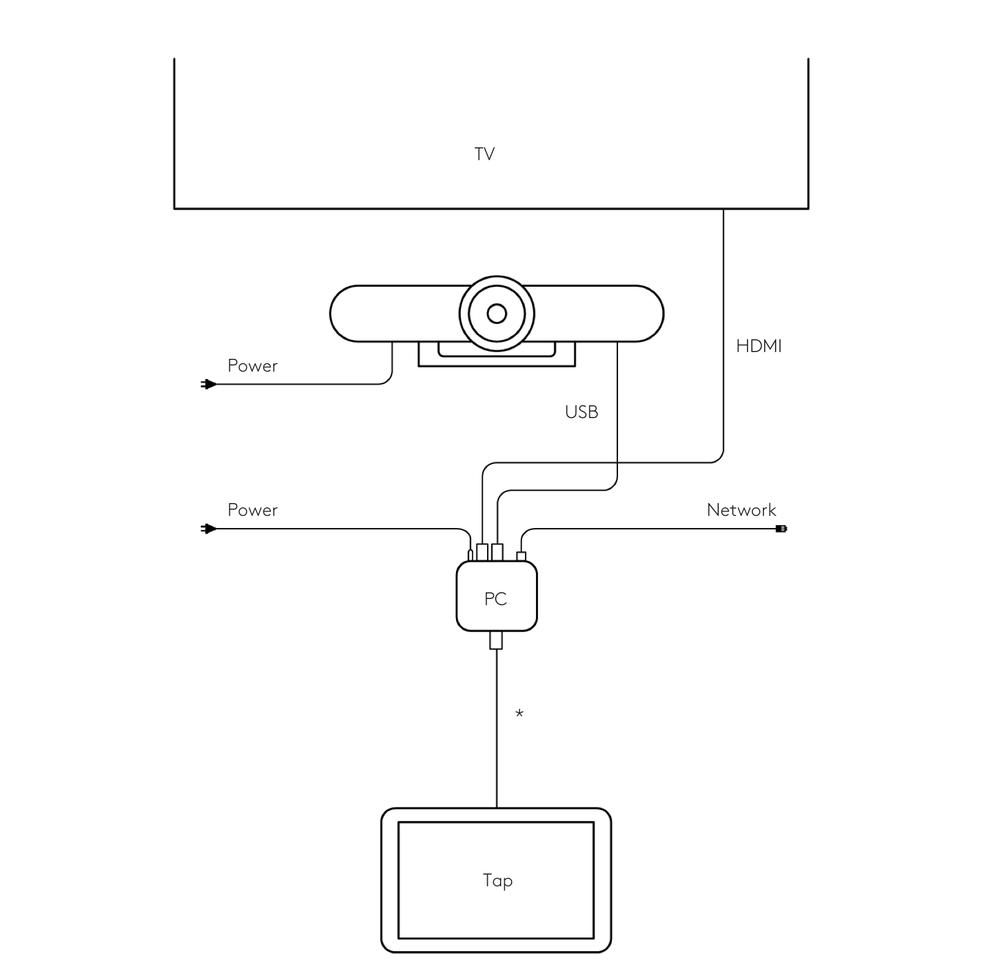
*Refer to your TAP installation guide for connections
2. Connect a USB keyboard and mouse to the Meeting Room Computer for temporary use during setup.
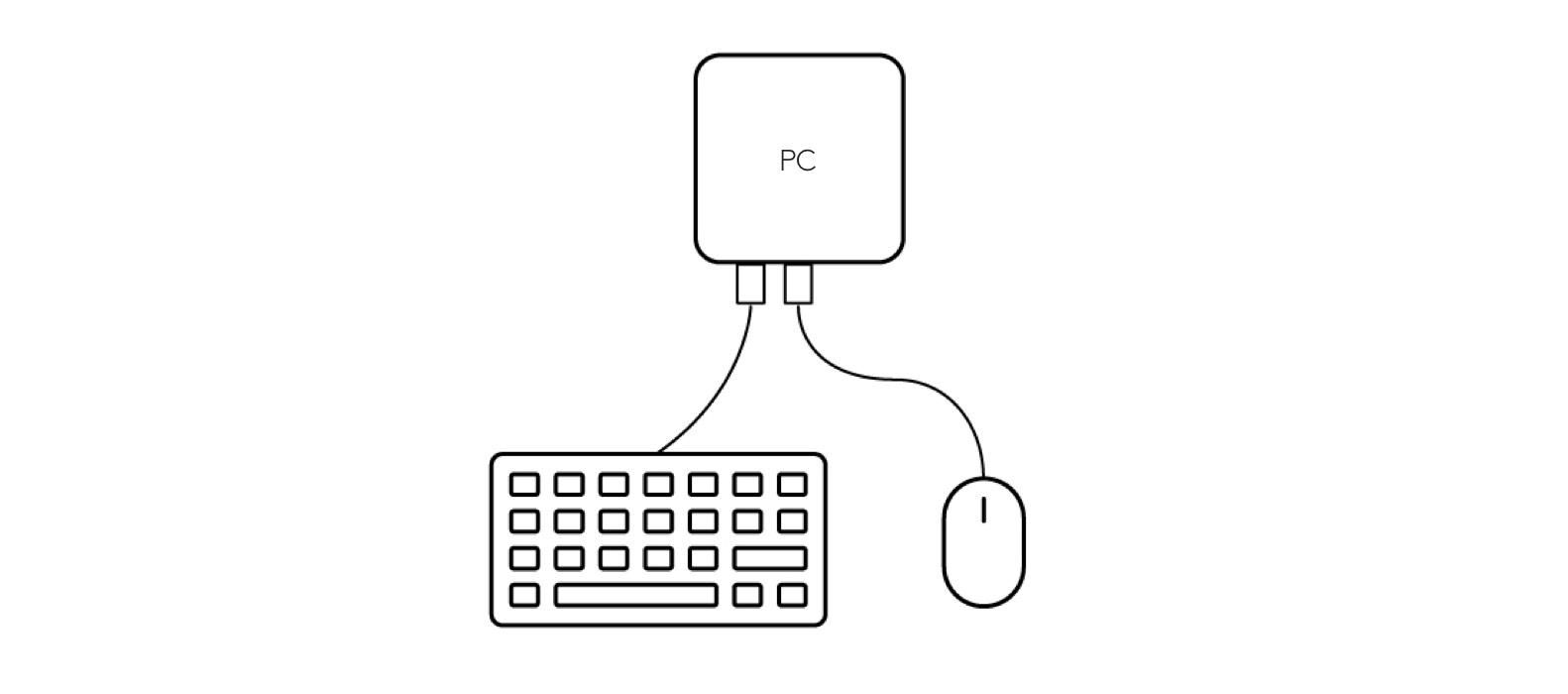
3. Power on the Meeting Room Computer, which may reboot more than once as updates are downloaded and installed. Note that screens may be blank for up to 15 minutes. Do not shut down the computer during this process.
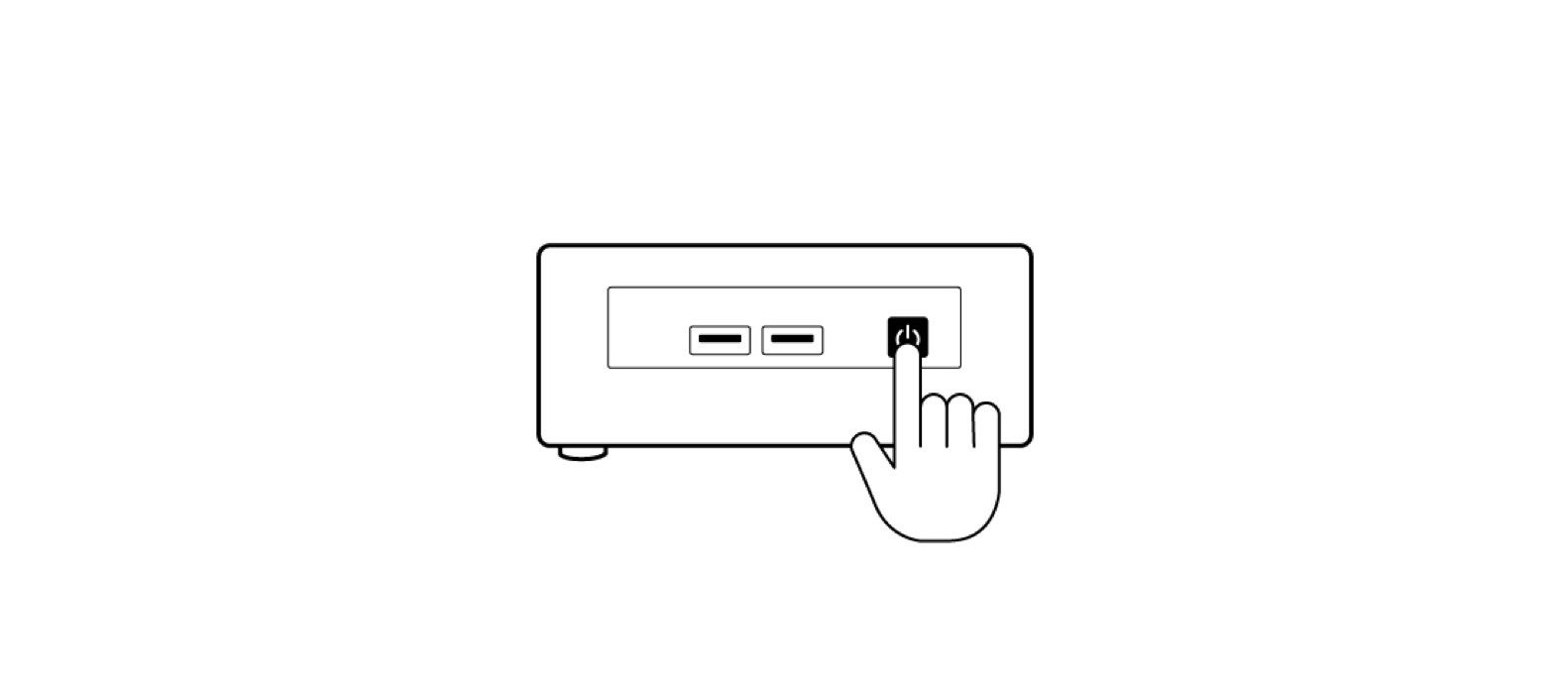
4. When Windows Setup is complete, sign in with your Zoom Room credentials or use an activation code to complete the Zoom Room configuration. For detailed instructions, please refer to Zoom documentation.
5. Disconnect the keyboard and mouse.
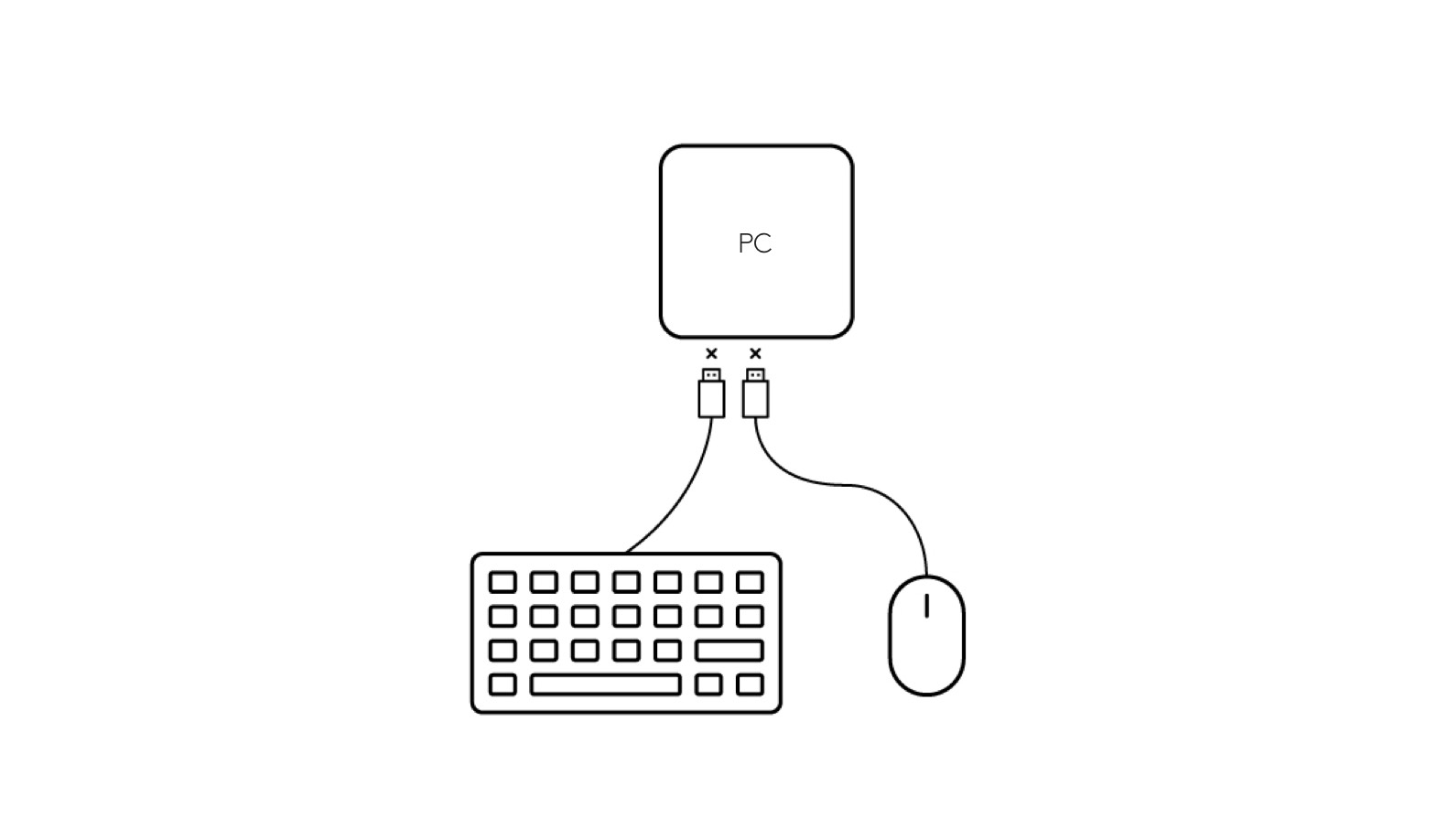
6. Setup is complete!