
POP Keys + POP Mouse
Color
Final pricing will display in your cart after selection.
Description
Unleash personality onto your deskspace and beyond with POP Keys and POP Mouse. Choose from a range of statement aesthetics, personalize your emoji, and get your true self heard.
Specs and Compatibility
Dimensions
- Keyboard
- Height: 5.45 in (138.47 mm)
- Width: 12.65 in (321.2 mm)
- Depth: 1.39 in (35.4 mm)
- Weight (including batteries): 27.48 oz (779 g)
- Mouse
- Height: 4.13 in (104.8mm)
- Width: 2.34 in (59.4mm)
- Depth: 1.39 in (35.2 mm)
- Weight (including battery): 2.89 oz (82 g)
Technical Specifications
- Keyboard
- Mechanical switches (Brown, tactile)
- Connection Type
- Bluetooth low energy technology (5.1)
- Logi Bolt USB wireless receiver
- Wireless range: 10 m (33-ft) wireless range
- Customization app
- Supported by Logi Options+ on Windows and macOS
- Battery
- Battery: 2 x AAA
- Battery life: 36 months
- On/Off Switch with power saving technology
- Extra features
- Indicator Lights (LED): Battery LED, 3 Bluetooth channel LEDs, Caps lock LED
- Special Keys: 12 FN Shortcuts incl. Media Keys, Voice-To-Text, Mic Mute, Snip Screen
- Sustainability
- POP Keys Blast plastics: 41% post-consumer recycled material
- POP Keys Daydream, Heartbreaker, Mist and Cosmos plastics: 20% post-consumer recycled material
- Mouse
- Sensor Technology
- Sensor technology: Logitech High Precision Optical Tracking
- Dpi range: 400-4000
- Buttons
- Number of buttons: 4 (Left/Right-click, Scroll-wheel with middle click, top button)
- Top button customizable with Emoji Software
- 3 channels Easy-Switch™
- On/Off Switch with power saving technology
- Battery
- Battery type: 1 x AA battery (included)
- Battery life: up to 24-month
- Connection Type
- Bluetooth low energy technology (5.1)
- Compatible with Logi Bolt USB receiver
- Wireless range: 10 m (33-ft) wireless range
- Customization app
- Supported by Logi Options+ on Windows and macOS
- Sustainability
- POP Mouse Blast plastics: 46% post-consumer recycled material
- POP Mouse Daydream, Heartbreaker and Mist plastics: 29% post-consumer recycled material
- POP Mouse Cosmos plastics: 27% post-consumer recycled material
- Sensor Technology
System Requirements
- KeyboardBluetooth Low Energy Wireless TechnologyLogi Bolt USB Receiver
- Required: Bluetooth Low Energy
- Windows 10, 11 or later
- macOS 10.15 or later
- iPadOS® 13.4 or later
- iOS® 11 or later
- ChromeOS
- Android™ 8 or later
- Required: Available USB Port
- Windows 10, 11 or later
- macOS 10.15 or later
- ChromeOS
- MouseRequires Bluetooth Low Energy Technology : Windows 10, 11 or later , macOS 10.15 or later , ChromeOS , iPadOS® 13.4 or later , Works with Microsoft Surface
- Compatible with Logi Bolt USB receiver
Warranty Information
Part Number
What's in the box
Support
Product Resources
Find all the documentation we have available to get this product up and running quickly.
Materials & Sustainability
POP KEYS + MOUSE
Wireless Mechanical Keyboard and Mouse with Customizable Emoji




Key Features

PERSONALITY THAT POPS

DAYDREAM SUMMER CHILLING.

BLAST GET LOUD, GET RETRO.

HEARTBREAKER DEEP FEELS.

COSMOS POSITIVE ENERGY ONLY.

MIST LESS IS MORE.
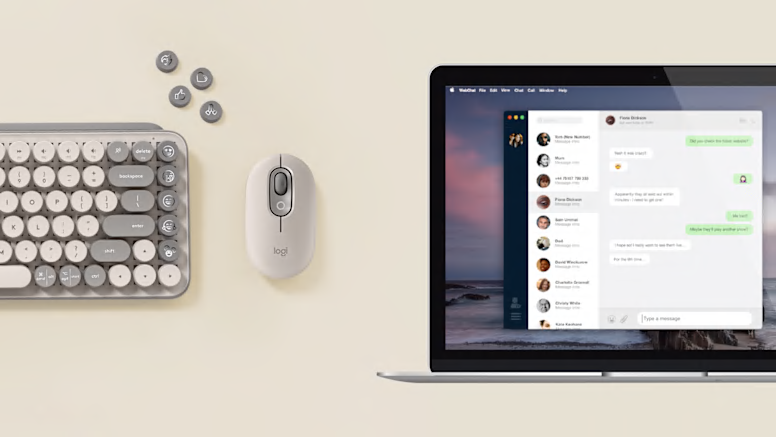
FEELINGS AT YOUR FINGERTIPS

VINTAGE VIBES. FRESH FEATURES.

POWER IN YOUR PALM
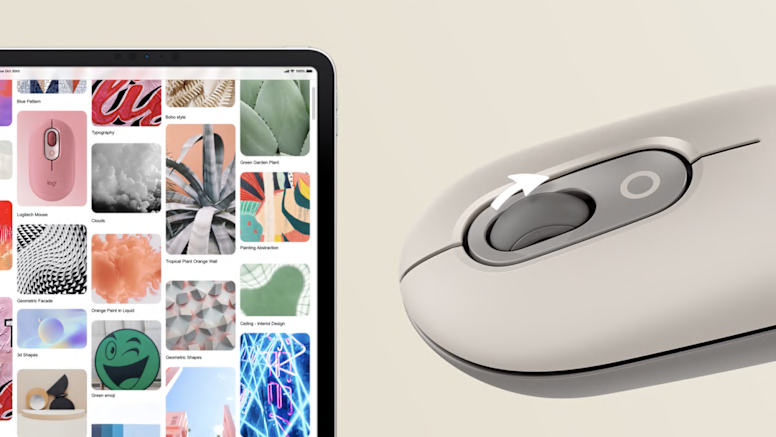
SHIFT GEARS ON THE FLY

MULTI-DEVICE. MULTI-PLATFORM.
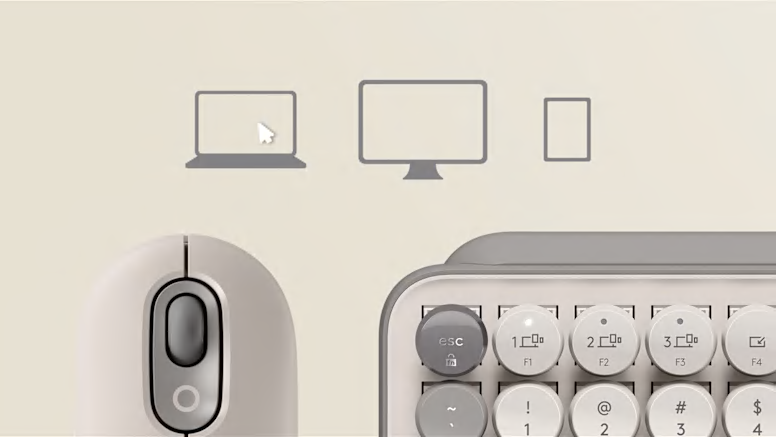
MOVE BETWEEN SCREENS

COMPACT AND COMFY

YOURS FOR THE LONG HAUL
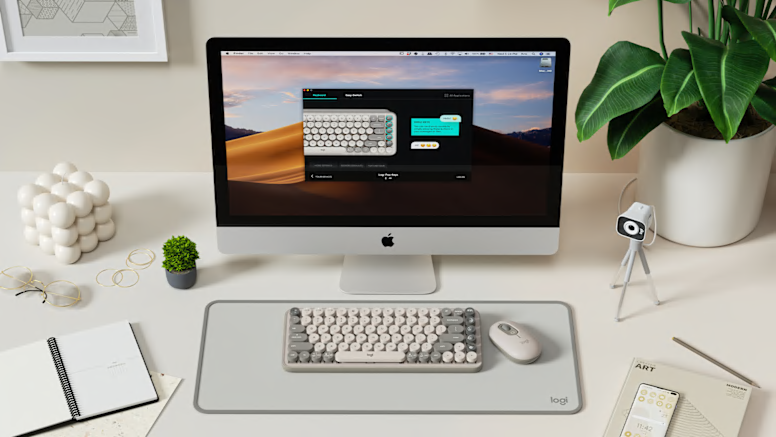
TRY THE FULL SELF-EXPRESSION EXPERIENCE
HOW TO SET UP SETTING UP YOUR MOUSE AND KEYBOARD STEP 1
STEP 2: PAIR POP KEYS
STEP 3: PAIR POP MOUSE
STEP 4: CONNECT POP KEYS
STEP 5: CONNECT POP MOUSE
ALTERNATIVE WAY TO CONNECT
MULTI-DEVICE SET UP STEP 1
STEP 2
STEP 3
CUSTOMIZE EMOJI KEYS HOW TO CUSTOMIZE YOUR EMOJI KEYS STEP 1
STEP 2
STEP 3
STEP 4
CUSTOMIZE POP MOUSE HOW TO CUSTOMIZE YOUR POP MOUSE STEP 1
STEP 2
HOW TO SET UP SETTING UP YOUR MOUSE AND KEYBOARD STEP 1
Ready to go? Remove pull-tabs. Download Logi Options+ software from www.logitech.com/optionsplus and follow the easy installation instructions. Remove the pull-tabs from POP Mouse and the back of POP Keys and they will automatically switch on.
STEP 2: PAIR POP KEYS
Enter Pairing Mode Long press (that’s about 3 seconds) the Channel 1 Easy-Switch key to enter Pairing Mode. The LED on the keycap will start blinking.
STEP 3: PAIR POP MOUSE
Enter Pairing Mode Press the button on the bottom of your mouse for 3 seconds. The LED light will start blinking.
STEP 4: CONNECT POP KEYS
Get your POP Keys connected Open Bluetooth preferences on your computer, phone or tablet. Select “Logi POP” on the list of devices. You should see a PIN code appear on screen. Type that PIN code out on your POP Keys then press the Return or Enter key to finish connecting. NOTE Each PIN code is randomly generated. Make sure you enter the one shown on your device. When using the Bluetooth connection (Windows/macOS), your POP Keys’ layout will automatically adapt to the settings on your connected device.
STEP 5: CONNECT POP MOUSE
How to connect your POP Mouse Simply search for your Logi POP Mouse on your device’s Bluetooth menu. Select, and—ta-da!—you’re connected.
ALTERNATIVE WAY TO CONNECT
Bluetooth not your thing? Try Logi Bolt. Alternatively, you can easily connect both devices using the Logi Bolt USB receiver, which you’ll find in your POP Keys box. Follow simple Logi Bolt pairing instructions on Logi Options+ software (which you can download in a flash at www.logitech.com/optionsplus.)
MULTI-DEVICE SET UP STEP 1
Want to pair with another device? Easy. Long press (3-ish seconds) the Channel 2 Easy-Switch Key. When the keycap LED starts blinking, your POP Keys is ready to pair to a second device via Bluetooth Pair to a third device by repeating the same thing, this time using the Channel 3 Easy-Switch Key.
STEP 2
Tap between devices Simply tap the Easy-Switch keys (Channel 1, 2, or 3) to move between devices as you type.
STEP 3
Select a specific OS Layout for your POP Keys To switch to other OS keyboard layouts, long press the following combinations for 3 seconds: FN and “P” keys for Windows/Android FN and “O” keys for macOS FN and “I” keys for iOS When the LED on the corresponding channel key lights up, your OS has been successfully changed.
CUSTOMIZE EMOJI KEYS HOW TO CUSTOMIZE YOUR EMOJI KEYS STEP 1
Download Logitech Software to get started Ready to get playful with your emoji keys? Download Logi Options+ software from www.logitech.com/optionsplus and follow the easy installation instructions. Once the software is installed, your emoji keys are good to go. *Emojis are currently supported on Windows and macOS only.
STEP 2
How to swap out your emoji keycaps To remove an emoji keycap, firmly grip it and pull it vertically. You’ll see a little ’+’ shaped stem beneath. Choose the emoji keycap you want on your keyboard instead, align it with that little ‘+’ shape, and press down firmly.
STEP 3
Open Logitech software Open Logitech Software (making sure your POP Keys is connected) and select the key you want to reassign.
STEP 4
Activate the new emoji Select your favorite emoji from the suggested list, and get your personality popping in chats with friends!
CUSTOMIZE POP MOUSE HOW TO CUSTOMIZE YOUR POP MOUSE STEP 1
Download Logi Options+ software After installing Logi Options+ at www.logitech.com/optionsplus, explore our software and customize the top button of POP Mouse to any shortcut you like.
STEP 2
Change your shortcut across apps You can even customize your POP Mouse to be app-specific! Just play around and make it your own.
Design for sustainability
Everything matters
When it comes to doing better for our planet, it’s on us. Every component. Every process. Every product.
LEARN ABOUT OUR COMMITMENT

