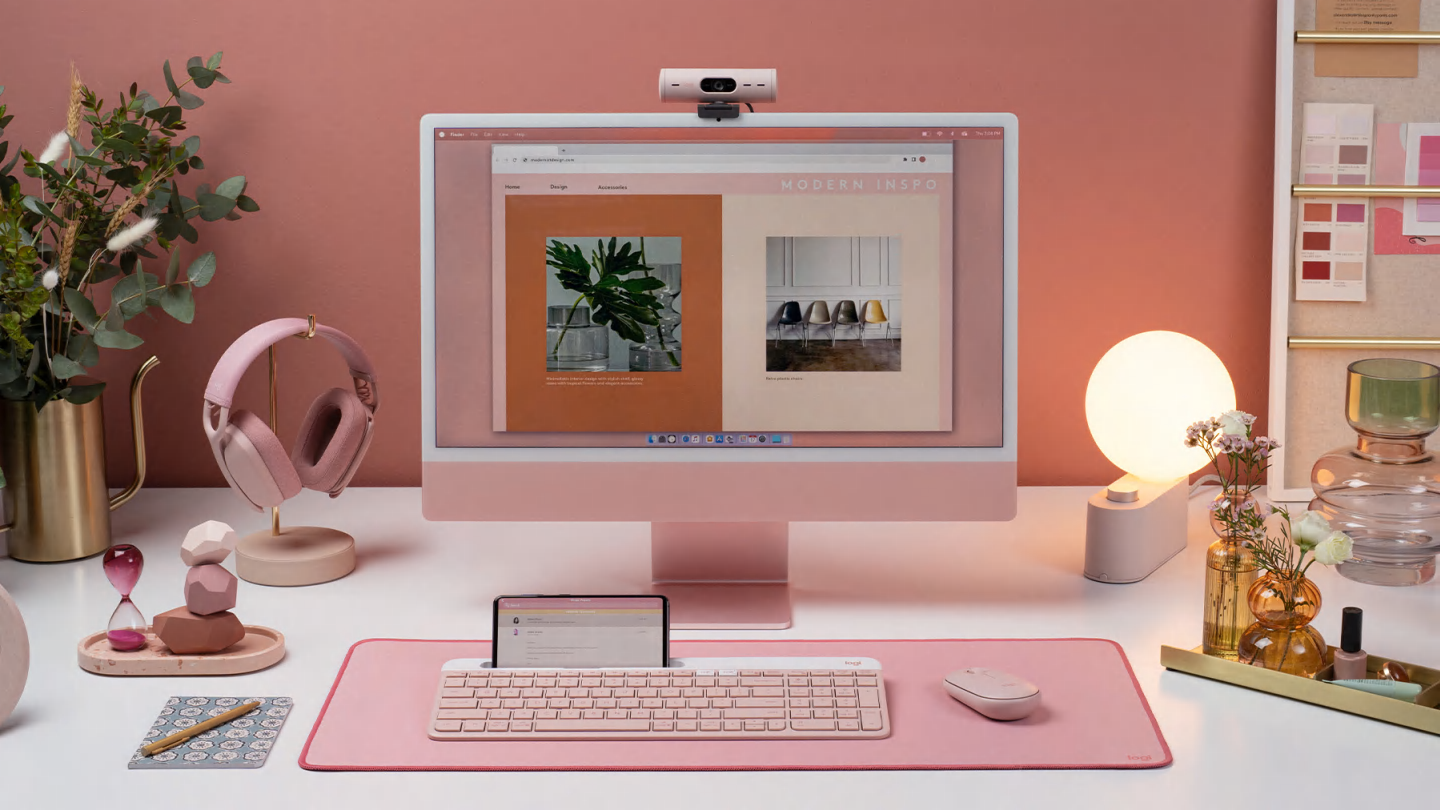Recycled Plastics
The plastic parts in K585 Slim Multi-Device Wireless Keyboard include certified post-consumer recycled plastic to give a next life to plastic from old consumer electronics and help reduce our carbon footprint.
- Rose plastics: 11% of recycled material
*Excludes packaging, printed wiring assembly