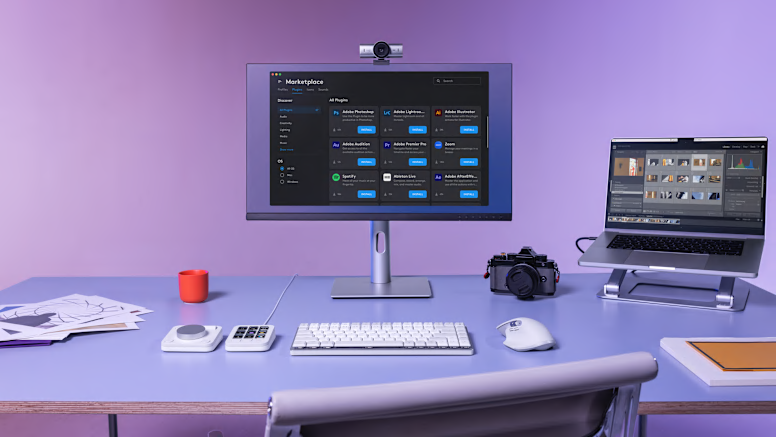Recycled Plastics
The plastic parts in MX Creative Console include certified post-consumer recycled plastic to give a next life to plastic from old consumer electronics and help reduce our carbon footprint.
- Pale Grey plastics: 55% of recycled material
- Graphite plastics: 72% of recycled material
*Excludes packaging, printed wiring assembly, cables, membrane, LCD, EMI Gasket